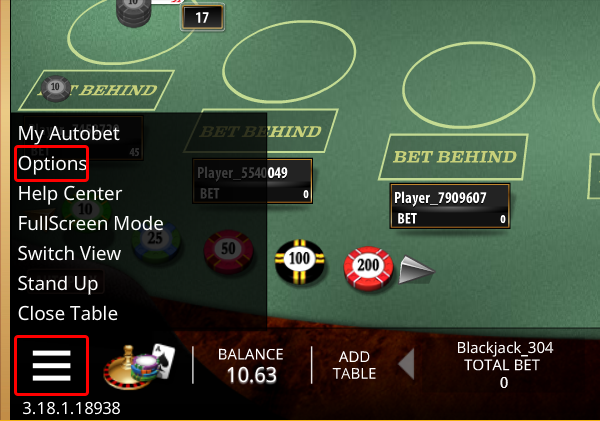1. By clicking on the following image located in the lower right corner of the screen, select Options, then Display. You can adjust the video quality, and also turn on/off the window (FullScreen), which is shown to you when playing certain games.
2. In the upper right corner, above the dealer, there is a Video button. If you click Auto – the video will adjust itself. Clicking OK will save all the changes you have made up to that point. The video can be set only for the window you are currently viewing (Apply to this window only) or set to set the video automatically (Set as default).
If the image does not improve after the settings, clicking the Video button above the croupier will open a menu in which you should click the Refresh button and without closing the game the image will be refreshed.