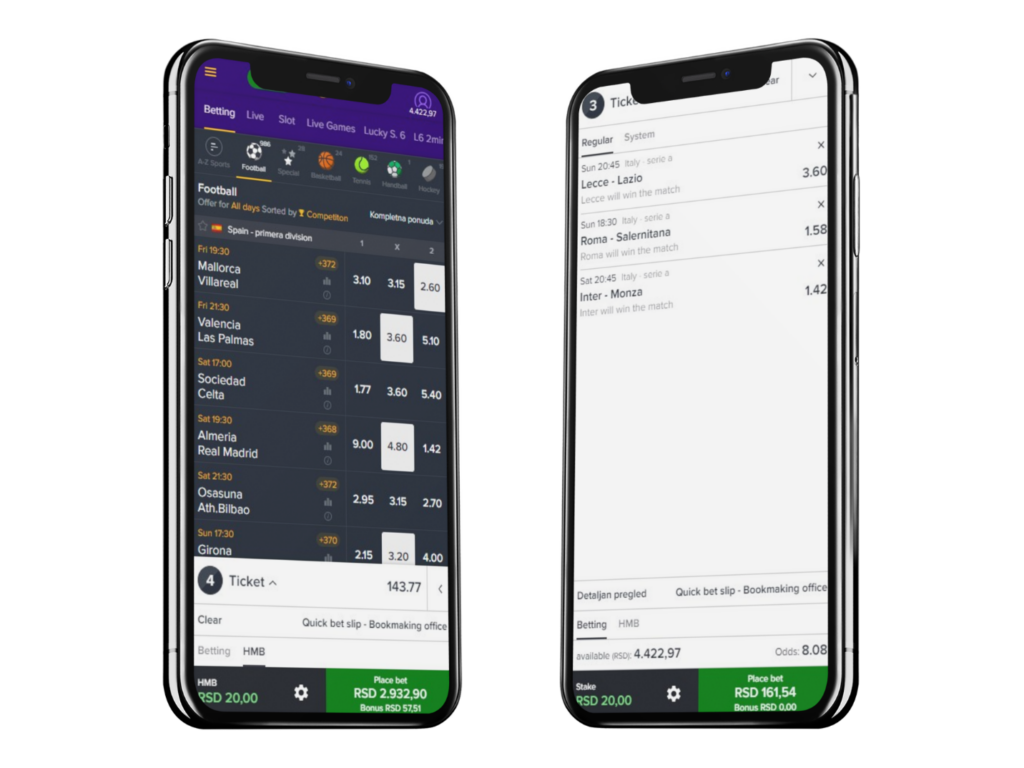Notifikacije dobijate putem skeniranja bar koda na tiketu koji ste odigrali na uplatnom mestu ili za tikete koje ste uplatili putem aplikacije.
Korisnici koji su odigrali tiket na uplatnom mestu, aktiviraju notifikacije na sledeći način.:
- Pokrenuti Mozzart Android aplikaciju
- Ulogovati se
- Odabrati opciju “Status tiketa”
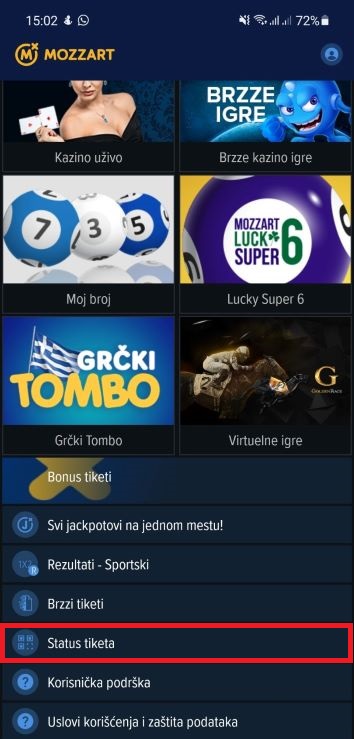
Potrebno je uneti šifru tiketa u belo polje ili kliknuti na dugme “Skeniraj tiket”.

Aplikacija pokreće bar kod skener (ukoliko je potrebno, dozvoliti aplikaciji da ga koristi), skenirati QR kod u gornjem levom uglu.

Potrebno je da izaberete tip listića koji želite da proverite (Moj broj ili Sportski tiket), nakon čega će Vam se prikazati tiket koji ste skenirali.
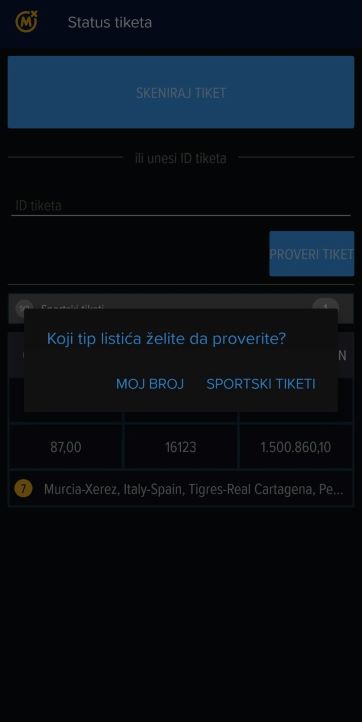
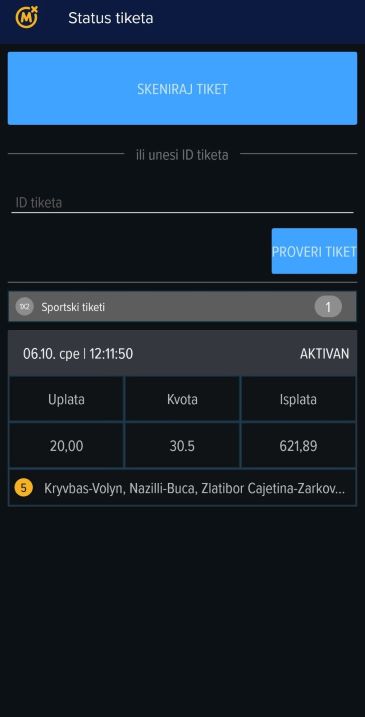
Kada izaberete tiket, videćete spisak svih utakmica na tiketu, kao i ikonicu “zvonce” koja Vas obaveštava da ćete dobijati notifikacije o tim utakmicama.
Imate mogućnost da isključite notifikacije klikom na zvonce u gornjem desnom uglu i tom slučaju će zvonce biti zatamnjeno. Moguće je deaktivirati pojedinačne utakmice pritiskom na zvonce pored utakmice.
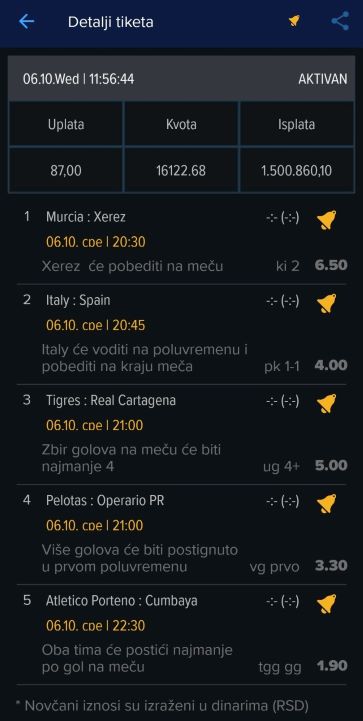
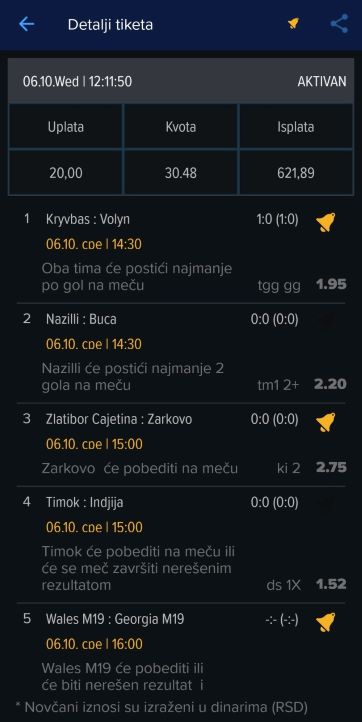
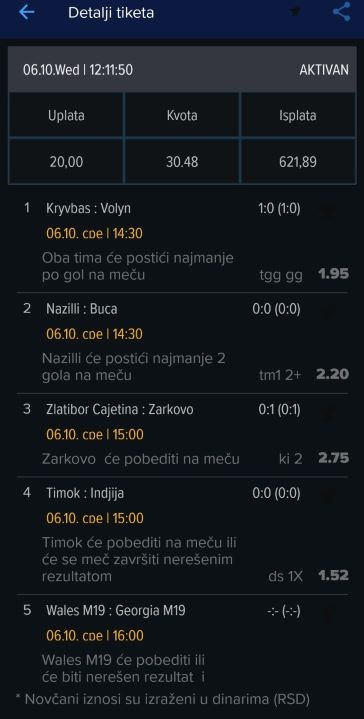
Imate mogućnost da odaberete koje će Vam se notifikacije pojavljivati.
Podrazumevano je da se prijavljuju:
- Ishod meča
- Gol
Izborom opcije “Korisnička podrška” iz glavnog menija, a zatim podopcije “Podešavanje aplikacije”, moći ćete da podesite koje notifikacije želite da Vam pristižu.
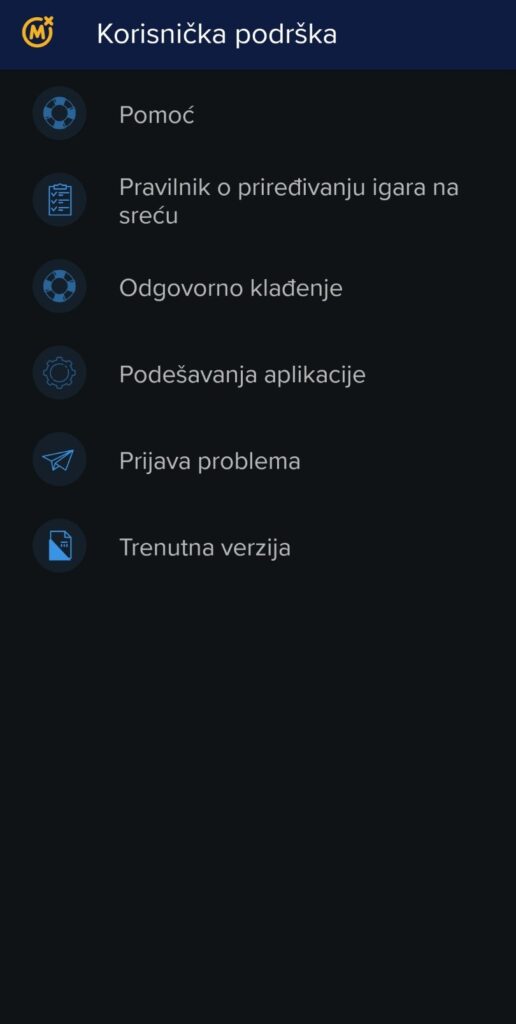
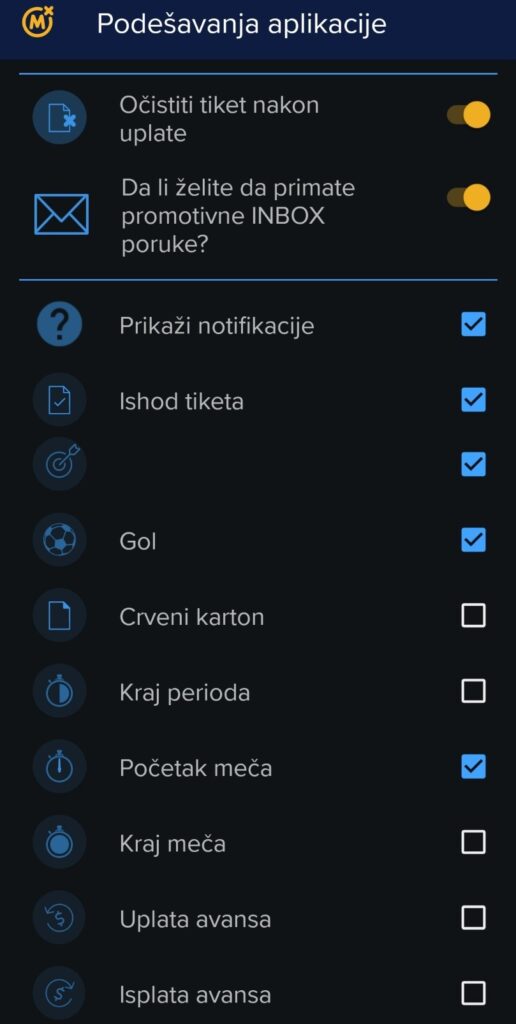
Korisnici koji preko Weba i Androida doigraju tikete, podrazumevano dobijaju notifikacije, ništa ne treba da aktiviraju.
Ukoliko postoje problemi u korišćenju aplikacije:
- Proverite koja je verzija aplikacije i ukoliko je potrebno instalirati najnoviju verziju.
- Ažurirati sve aplikacije sa Play Store-a (potrebno je da Google servisi imaju poslednju verziju, kao i još neke aplikacije).
- Ako je poslednja verzija u pitanju – izlogovati se sa aplikacije, pa opet ulogovati.
- Trenutno su notifikacije omogućene za tikete moj broj i sportskog klađenja.